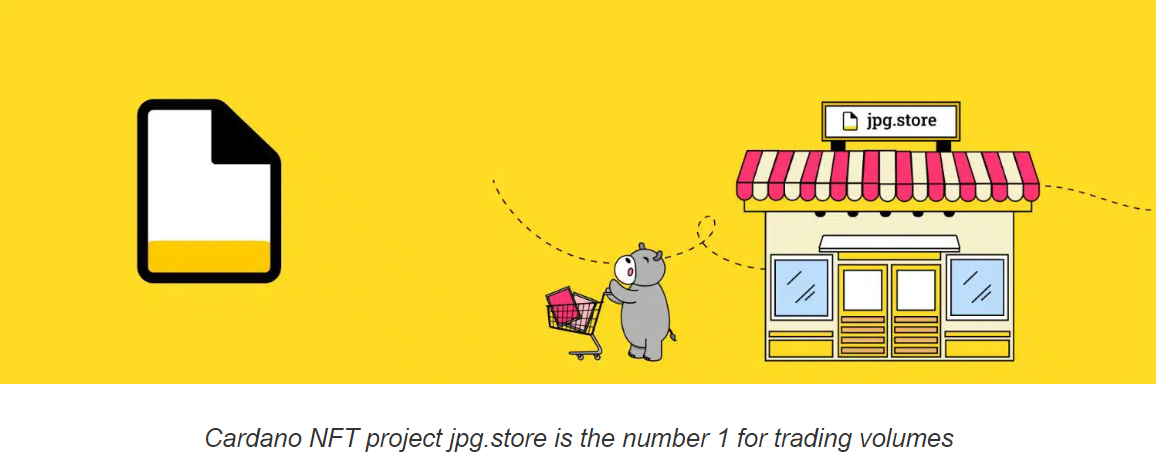Setting Up Your Eternl Wallet and Connecting It to JPEG.Store
How-To Guide: Setting Up Your Eternl Wallet and Connecting It to JPEG.Store
Step 1: Download the Eternl Wallet Visit the Eternl Wallet's official website (https://eternl.io) and download the wallet app for your device (iOS, Android, or desktop).
Step 2:
Install the Eternl Wallet Install the Eternl Wallet app on your device by following the on-screen instructions. Once the installation is complete, open the app.
Step 3:
Create a New Wallet If you're a new user, choose the "Create a New Wallet" option. You'll be prompted to set a strong, unique password to secure your wallet. Make sure to store your password in a safe place, as losing it could result in the loss of your wallet and its contents.
Step 4:
Backup Your Recovery Phrase The app will display a 12 or 24-word recovery phrase. Write down this phrase and store it in a safe and secure location. This recovery phrase is essential for restoring your wallet in case you lose access to your device or forget your password.
Step 5:
Fund Your Wallet To start using your wallet, you'll need to add ADA (Cardano's native token) to it. You can purchase ADA from a cryptocurrency exchange or receive it from another Cardano wallet. To find your wallet's ADA address, navigate to the "Receive" section of the Eternl Wallet app and copy
the provided address. Use this address to send ADA from an exchange or another wallet.
Step 6:
Connect Your Eternl Wallet to JPEG.Store Visit the JPEG.Store website (https://jpeg.store) and create an
account or log in if you already have one. Once you're logged in, go to the "Wallet" section of the site.
Click on "Connect Wallet" and select "Cardano (ADA)" as the blockchain. A pop-up window will appear, instructing you to connect your Eternl Wallet.
Step 7:
Link Your Wallet In your Eternl Wallet app, navigate to the "Settings" menu and find the "DApp Browser" or "WalletConnect" option. Scan the QR code displayed on the JPEG.Store website with your wallet app. This will establish a secure connection between your Eternl Wallet and JPEG.Store.
Step 8:
Confirm the Connection Your Eternl Wallet app may prompt you to confirm the connection. Tap "Approve" or "Confirm" to finalize the connection. JPEG.Store will now display your wallet address and ADA balance. Congratulations! You've successfully set up your Eternl Wallet and connected it to JPEG.Store. You can now browse, purchase, and trade NFTs on the platform using your ADA
tokens. Remember to keep your wallet's password and recovery phrase secure to ensure the safety of your digital assets.